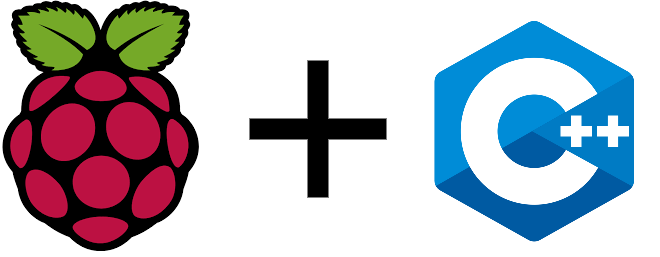Ressources for Raspberry PI are generally written for Python but, as a micro computer, other languages can be used. If you know C/C++ ( If you come from the Arduino world, for instance) and don’t want to bother learning another computing language, it is possible to program Raspberry Pi using C/C++. In this tutorial we will see how to run C++ on Raspberry Pi and how to program your Raspberry Pi as an Arduino.
Material
- Raspberry Pi3 (or Zero) + monitor + keyboard
- Jumper cables F/F x2
- LED x1
Geany
Raspbian is delivered with Geany which is a text editor that can be used to write and execute a Python code.
- Open Geany
- Create a new file
- In Documents > Define file type > Programming language > Select C or C++ source file
Copy the following code:
#include <iostream> using namespace std; int main(int argc, char **argv) { cout<<"Hello World" << endl; return 0; }
C++ program must be compiled before being executed. In the menu “Build” select “Build”, or press F9 directly, to compile the code. Then, in “Build” select “Execute”, or press F5, to run the code.
The phrase “Hello World” should be displayed in the terminal of the Raspberry PI.
Program your Raspberry Pi like an Arduino
Install WiringPi
To control the I/O of the Raspberry Pi like the ones of the microcontroller Arduino you can use the library wiringPi.h.
In a terminal, check that the library is installed by typing:
gpio -v
gpio readallIf an error occurs, update your Raspbian installation with the commands:
sudo apt-get update
sudo apt-get upgradeThen copy the GIT repository:
cd
git clone git://git.drogon.net/wiringPiAnd compile the library:
cd ~/wiringPi
./buildWiringPi.h Wiring
The library WiringPi uses the GPIO numeration:
You can find the pinout by typing:
gpio readallBase code to light a LED with Raspberry Pi
Once the library installed, you can write a program using the same keywords as the Arduino in addition to the main() function and the basic includes.
#include <iostream> #include <wiringPi.h> using namespace std; int ledPin = 29; //Correspond à la pin 40 void setup(){ pinMode(ledPin,OUTPUT); cout<<"Hello World" << endl; } void loop(){ digitalWrite(ledPin,HIGH); delay(100); digitalWrite(ledPin,LOW); delay(100); cout<<"Blink the LED" << endl; } int main(void)//(int argc, char **argv) { if(wiringPiSetup()<0){ cout<<"setup wiring pi failed"<<endl; return 1; } setup(); while(1){ loop(); } return 0; }
To compile the C++ program using the wiringPi library with Geany, in the Build>Set Build Commands, in the case corresponding to Build Command, type : g++ -Wall -o “%e” “%f” -lwiringPi. You can then compile the code using the “Build” button and run it correctly using key F5.
Warning: Arduino libraries , otherwise specified, are not supposed to be compatible with Raspberry Pi. You may have to write your own library.