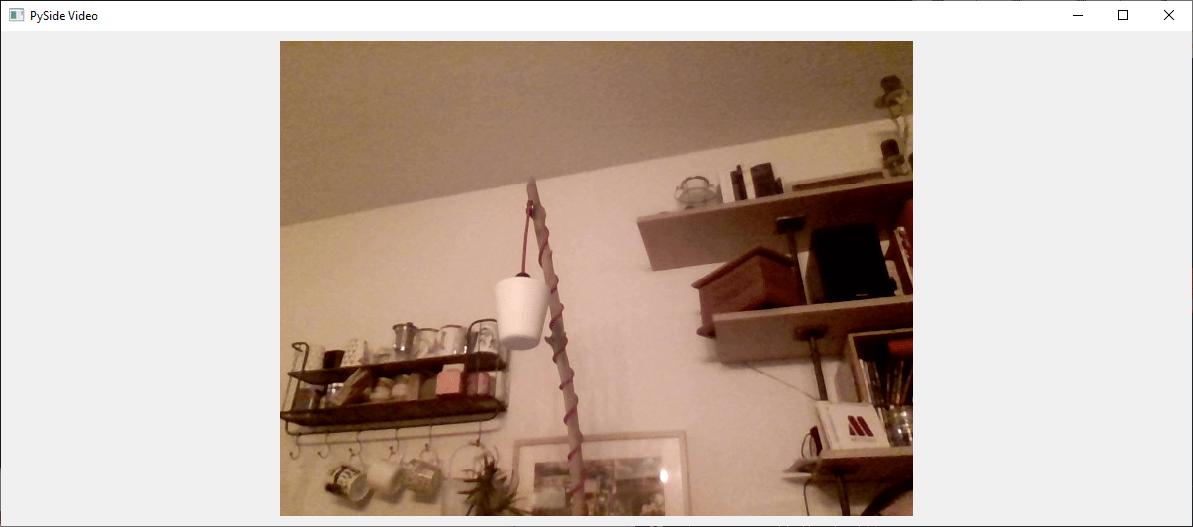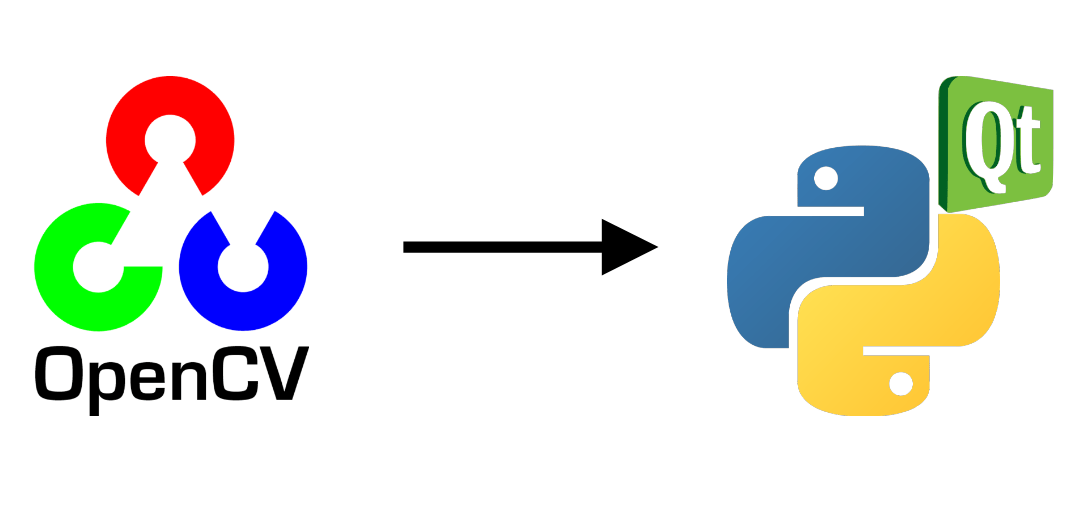Para certas aplicações, pode ser útil incorporar o OpenCV numa interface PyQt. Neste tutorial, veremos como integrar e gerenciar corretamente um vídeo capturado pelo OpenCV em um aplicativo PyQt.
N.B.: Utilizamos o Pyside, mas a conversão para PyQt é bastante simples.
Pré-requisitos:
- Instalar o Python
- Instalação do OpenCV (pip install opencv-python)
- PySide ou PyQt (pip install pyside6 ou pip install PyQt5)
Código para capturar um vídeo com OpenCV
Eis o código básico para apresentar um vídeo de webcam com o openCV
import sys
import cv2
def main(args):
cap = cv2.VideoCapture(0) #default camera
while(True):
ret, frame = cap.read()
if ret:
frame=cv2.resize(frame, (800, 600))
cv2.imshow("Video",frame)
if cv2.waitKey(1) & 0xFF == ord('q'): #click q to stop capturing
break
cap.release()
cv2.destroyAllWindows()
return 0
if __name__ == '__main__':
sys.exit(main(sys.argv))
Para o integrar numa aplicação PyQt, vamos criar um objeto QThread que será responsável por reproduzir o vídeo sem bloquear a aplicação.
- A função run é a função que contém o código openCV que será executado num ciclo quando a função QThread.start for chamada.
- A função de paragem é utilizada para parar a linha de forma limpa
- O sinal changePixmap é utilizado para informar a aplicação de que está disponível uma nova imagem.
class Thread(QThread): changePixmap = pyqtSignal(QImage) def run(self): self.isRunning=True cap = cv2.VideoCapture(0) while self.isRunning: ret, frame = cap.read() if ret: rgbImage = cv2.cvtColor(frame, cv2.COLOR_BGR2RGB) h, w, ch = rgbImage.shape bytesPerLine = ch * w convertToQtFormat = QImage(rgbImage.data, w, h, bytesPerLine, QImage.Format_RGB888) p = convertToQtFormat.scaled(640, 480, Qt.KeepAspectRatio) self.changePixmap.emit(p) def stop(self): self.isRunning=False self.quit() self.terminate()
Criar a aplicação PyQt
Para a aplicação, criaremos um QLabel num QWidget simples que conterá a imagem de vídeo e instanciaremos o QThread. O vídeo será atualizado automaticamente utilizando a função setImage, que é chamada quando o sinal changePixmap é recebido.
- função setImage
@pyqtSlot(QImage) def setImage(self, image): #update image self.label.setPixmap(QPixmap.fromImage(image))
- sinal changePixmap
self.th.changePixmap.connect(self.setImage)
class VideoContainer(QWidget): def __init__(self): super().__init__() self.title = 'PySide Video' self.left = 100 self.top = 100 self.fwidth = 640 self.fheight = 480 self.initUI() @pyqtSlot(QImage) def setImage(self, image): #update image self.label.setPixmap(QPixmap.fromImage(image)) def initUI(self): self.setWindowTitle(self.title) self.setGeometry(self.left, self.top, self.fwidth, self.fheight) self.resize(1200, 800) # create a label self.label = QLabel(self) self.label.resize(640, 480) self.th = Thread(self) self.th.changePixmap.connect(self.setImage) self.th.start() self.show()
Código completo para exibir um vídeo em uma janela do PyQt
import cv2 import sys #from PyQt5.QtWidgets import QWidget, QLabel, QApplication #from PyQt5.QtCore import QThread, Qt, pyqtSignal, pyqtSlot #from PyQt5.QtGui import QImage, QPixmap from PySide6.QtWidgets import QWidget, QLabel, QApplication from PySide6.QtCore import QThread, Qt, Signal, Slot from PySide6.QtGui import QImage, QPixmap pyqtSignal = Signal pyqtSlot = Slot class Thread(QThread): changePixmap = pyqtSignal(QImage) def run(self): self.isRunning=True cap = cv2.VideoCapture(0) while self.isRunning: ret, frame = cap.read() if ret: # https://stackoverflow.com/a/55468544/6622587 rgbImage = cv2.cvtColor(frame, cv2.COLOR_BGR2RGB) h, w, ch = rgbImage.shape bytesPerLine = ch * w convertToQtFormat = QImage(rgbImage.data, w, h, bytesPerLine, QImage.Format_RGB888) p = convertToQtFormat.scaled(640, 480, Qt.KeepAspectRatio) self.changePixmap.emit(p) def stop(self): self.isRunning=False self.quit() self.terminate() class VideoContainer(QWidget): def __init__(self): super().__init__() self.title = 'Video' self.left = 100 self.top = 100 self.fwidth = 640 self.fheight = 480 self.initUI() @pyqtSlot(QImage) def setImage(self, image): #update image self.label.setPixmap(QPixmap.fromImage(image)) def initUI(self): self.setWindowTitle(self.title) self.setGeometry(self.left, self.top, self.fwidth, self.fheight) self.resize(1200, 800) # create a label self.label = QLabel(self) self.label.resize(640, 480) self.th = Thread(self) self.th.changePixmap.connect(self.setImage) self.th.start() self.show() if __name__ == '__main__': app = QApplication(sys.argv) ex = VideoContainer() sys.exit(app.exec())
Aparece uma janela “Vídeo” com a imagem da Webcam.
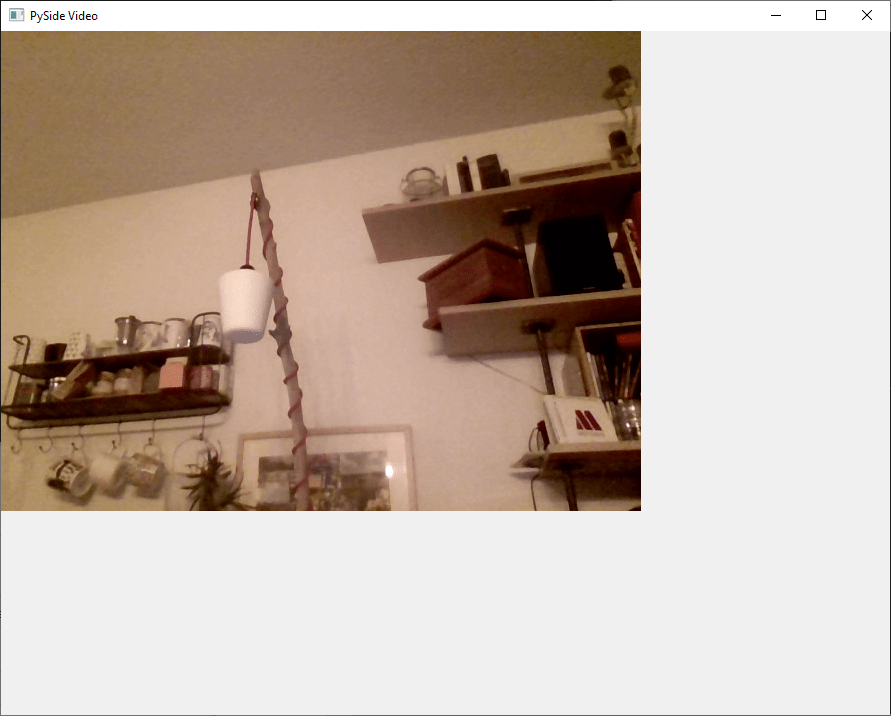
Bónus: interface de fecho melhorada
O código funciona bem e pode ser suficiente, mas existem alguns problemas com esta implementação:
- A aplicação não pode ser fechada com Ctrl+C (Interrupção do teclado)
- Quando se fecha a janela, a Qthread não pára
- Se redimensionar a janela, o tamanho do vídeo não se altera
Para fechar a aplicação com Ctrl+C, pode utilizar o sinal de interrupção adicionando o seguinte código antes de chamar a aplicação (existem métodos mais limpos)
import signal #close signal with Ctrl+C signal.signal(signal.SIGINT, signal.SIG_DFL)
Para terminar o QThread quando a janela é fechada, pode utilizar o sinal aboutToQuit da aplicação para chamar a função stop do QThread
app.aboutToQuit.connect(ex.th.stop) #stop qthread when closing window
Por fim, para redimensionar o vídeo com a janela sempre que esta é actualizada, utilizamos o tamanho da janela para calcular o tamanho da imagem e a posição da etiqueta, de modo a que esta fique centrada e o vídeo mantenha as suas proporções.
@pyqtSlot(QImage) def setImage(self, image): #resize image with window and center imWidth=self.width()-2*self.padding imHeight=self.height()-2*self.padding image = image.scaled(imWidth, imHeight, Qt.KeepAspectRatio) # remove Qt.KeepAspectRatio if not needed self.label.resize(image.width(), image.height()) #(640, 480) self.label.move((self.width()-image.width())/2, (self.height()-image.height())/2) #update image self.label.setPixmap(QPixmap.fromImage(image))
Aqui está o código completo com melhorias
import cv2 import sys #from PyQt5.QtWidgets import QWidget, QLabel, QApplication #from PyQt5.QtCore import QThread, Qt, pyqtSignal, pyqtSlot #from PyQt5.QtGui import QImage, QPixmap from PySide6.QtWidgets import QWidget, QLabel, QApplication from PySide6.QtCore import QThread, Qt, Signal, Slot from PySide6.QtGui import QImage, QPixmap pyqtSignal = Signal pyqtSlot = Slot class Thread(QThread): changePixmap = pyqtSignal(QImage) def run(self): self.isRunning=True cap = cv2.VideoCapture(0) while self.isRunning: ret, frame = cap.read() if ret: # https://stackoverflow.com/a/55468544/6622587 rgbImage = cv2.cvtColor(frame, cv2.COLOR_BGR2RGB) h, w, ch = rgbImage.shape bytesPerLine = ch * w convertToQtFormat = QImage(rgbImage.data, w, h, bytesPerLine, QImage.Format_RGB888) p = convertToQtFormat.scaled(640, 480, Qt.KeepAspectRatio) self.changePixmap.emit(p) def stop(self): self.isRunning=False self.quit() self.terminate() class VideoContainer(QWidget): def __init__(self): super().__init__() self.title = 'PySide Video' self.left = 100 self.top = 100 self.fwidth = 640 self.fheight = 480 self.padding = 10 self.initUI() @pyqtSlot(QImage) def setImage(self, image): #resize image with window and center imWidth=self.width()-2*self.padding imHeight=self.height()-2*self.padding image = image.scaled(imWidth, imHeight, Qt.KeepAspectRatio) # remove Qt.KeepAspectRatio if not needed self.label.resize(image.width(), image.height()) #(640, 480) self.label.move((self.width()-image.width())/2, (self.height()-image.height())/2) #update image self.label.setPixmap(QPixmap.fromImage(image)) def initUI(self): self.setWindowTitle(self.title) self.setGeometry(self.left, self.top, self.fwidth, self.fheight) self.resize(1200, 800) # create a label self.label = QLabel(self) self.label.resize(self.width()-2*self.padding,self.height()-2*self.padding) #(640, 480) self.th = Thread(self) self.th.changePixmap.connect(self.setImage) self.th.start() self.show() import signal #close signal with Ctrl+C signal.signal(signal.SIGINT, signal.SIG_DFL) if __name__ == '__main__': app = QApplication(sys.argv) ex = VideoContainer() app.aboutToQuit.connect(ex.th.stop) #stop qthread when closing window sys.exit(app.exec())