One of the weak spot of the Arduino is the memory space. When playing with data (saving measurement, reading or writing to a file, etc.), it is necessary to have lot of space available. You can easily add memory to the Arduino with a Secure Digital card or SD card.
Material
- Computer
- Arduino UNO x1
- USB cable to connect Arduino to the computer x1
- Shield or SD module x1
SD Card module overview
Whatever the module you select. The idea is the same : A slot for the SD card and some pins to interface the microcontroller with the SD card.


The SD card module has 6 pins to establish connection: 2 for power and 4 to establish a SPI connection (Serial Peripheral Interface).
- 5V ou 3.3V for powering the module
- GND for the ground
- CS or ChipSelect to activate communication
- MISO (Master Input, Slave Output) transmission pin, equivalent to Serial port pin Tx. Module output.
- MOSI (Master Output, Slave Input) Reception pin equivalent to Serial port pin Rx. Module input.
- SCK Clock to synchronise the devices
In case of a shield the wiring is predefined. Be sure to check the datasheet and to modify the code accordingly.
Wiring the SD card module
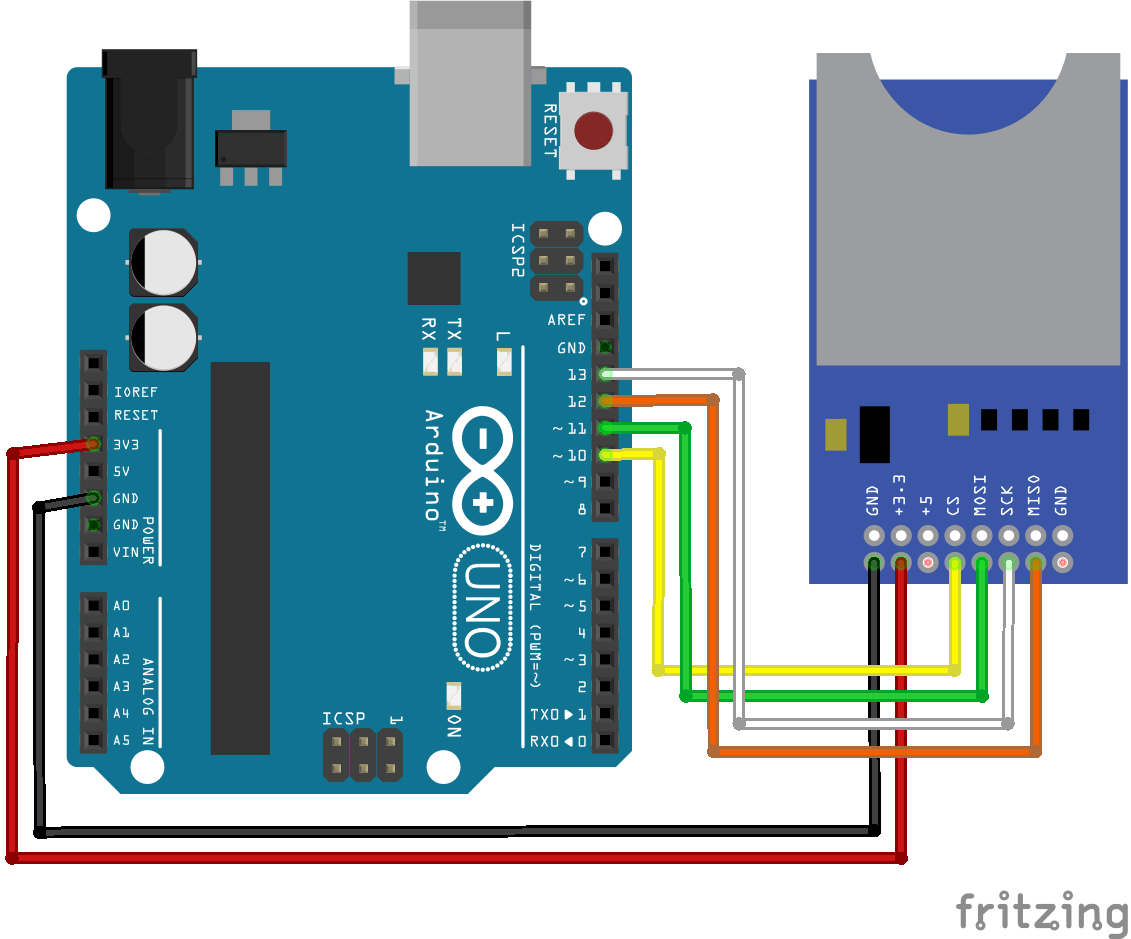
- 3.3V on 3.3V
- GND on GND
- CS generally hooked up to 4 (here on10)
- MISO generally on 12
- MOSI generally on 11
- SCK generally on 13
Code to get info on SD card
To interact with your SD card module or shield, there is a Arduino library : SD.h. Examples are available on the Arduino IDE.
// include the SD library: #include <SPI.h> #include <SD.h> // set up variables using the SD utility library functions: Sd2Card card; SdVolume volume; SdFile root; // change this to match your SD shield or module; // Arduino Ethernet shield: pin 4 // Adafruit SD shields and modules: pin 10 // Sparkfun SD shield: pin 8 // MKRZero SD: SDCARD_SS_PIN // VELLEMAN I/O VMA304: SD shield: pin 10 const int chipSelect = 10; void setup() { // Open serial communications and wait for port to open: Serial.begin(9600); while (!Serial) { ; // wait for serial port to connect. Needed for native USB port only } Serial.print("\nInitializing SD card..."); // we'll use the initialization code from the utility libraries // since we're just testing if the card is working! if (!card.init(SPI_HALF_SPEED, chipSelect)) { Serial.println("initialization failed. Things to check:"); Serial.println("* is a card inserted?"); Serial.println("* is your wiring correct?"); Serial.println("* did you change the chipSelect pin to match your shield or module?"); return; } else { Serial.println("Wiring is correct and a card is present."); } // print the type of card Serial.print("\nCard type: "); switch (card.type()) { case SD_CARD_TYPE_SD1: Serial.println("SD1"); break; case SD_CARD_TYPE_SD2: Serial.println("SD2"); break; case SD_CARD_TYPE_SDHC: Serial.println("SDHC"); break; default: Serial.println("Unknown"); } // Now we will try to open the 'volume'/'partition' - it should be FAT16 or FAT32 if (!volume.init(card)) { Serial.println("Could not find FAT16/FAT32 partition.\nMake sure you've formatted the card"); return; } // print the type and size of the first FAT-type volume uint32_t volumesize; Serial.print("\nVolume type is FAT"); Serial.println(volume.fatType(), DEC); Serial.println(); volumesize = volume.blocksPerCluster(); // clusters are collections of blocks volumesize *= volume.clusterCount(); // we'll have a lot of clusters volumesize *= 512; // SD card blocks are always 512 bytes Serial.print("Volume size (bytes): "); Serial.println(volumesize); Serial.print("Volume size (Kbytes): "); volumesize /= 1024; Serial.println(volumesize); Serial.print("Volume size (Mbytes): "); volumesize /= 1024; Serial.println(volumesize); Serial.println("\nFiles found on the card (name, date and size in bytes): "); root.openRoot(volume); // list all files in the card with date and size root.ls(LS_R | LS_DATE | LS_SIZE); } void loop(void) { }
Code to read or write a file on the SD card
/* SD card read/write This example shows how to read and write data to and from an SD card file The circuit: * SD card attached to SPI bus as follows: ** MOSI - pin 11 ** MISO - pin 12 ** CLK - pin 13 ** CS - pin 4 (for MKRZero SD: SDCARD_SS_PIN) created Nov 2010 by David A. Mellis modified 9 Apr 2012 by Tom Igoe This example code is in the public domain. */ #include <SPI.h> #include <SD.h> File myFile; const int chipSelect = 10; void setup() { // Open serial communications and wait for port to open: Serial.begin(9600); while (!Serial) { ; // wait for serial port to connect. Needed for native USB port only } Serial.print("Initializing SD card..."); if (!SD.begin(chipSelect)) { Serial.println("initialization failed!"); return; } Serial.println("initialization done."); // open the file. note that only one file can be open at a time, // so you have to close this one before opening another. myFile = SD.open("test.txt", FILE_WRITE); // if the file opened okay, write to it: if (myFile) { Serial.print("Writing to test.txt..."); myFile.println("testing 1, 2, 3."); // close the file: myFile.close(); Serial.println("done."); } else { // if the file didn't open, print an error: Serial.println("error opening test.txt"); } // re-open the file for reading: myFile = SD.open("test.txt"); if (myFile) { Serial.println("test.txt:"); // read from the file until there's nothing else in it: while (myFile.available()) { Serial.write(myFile.read()); } // close the file: myFile.close(); } else { // if the file didn't open, print an error: Serial.println("error opening test.txt"); } } void loop() { // nothing happens after setup }
Caution: If your files are not recognized, try to use a short name for the file saved on the SD card (max 8 characters). Indeed, the number of characters for a file on an SD card is limited with Arduino.
Test and mix those examples to get the functionality that you want. If you have any issue interacting with your SD card module. Do not hesitate to let a comment or to send us a message.
Bonus: Display the files stored on the SD card.
To check that the files are saved on the SD card, you can view the files stored at the root. To do this, simply use the File object to browse the SD card’s directories.
//Libraries #include <SD.h>//https://www.arduino.cc/en/reference/SD #include <SPI.h>//https://www.arduino.cc/en/Reference/SPI //Constants #define SD_ChipSelectPin 4 //Objects File root; void setup() { //Init Serial USB Serial.begin(9600); Serial.println(F("Initialize System")); //Init sd shield if (!SD.begin(SD_ChipSelectPin)) { Serial.println(F("SD fail")); return; } printFilenames(); } void loop() { } void printFilenames(void ) { /* function printFilenames */ ////find files in SD card root = SD.open("/"); while (true) { File entry = root.openNextFile(); if (! entry) { break;// no more files } Serial.println(entry.name()); entry.close(); } }
Application
- Add memory to your robots
- Give voice to your project
Source
Find other examples and tutorials in our Automatic code generator
Code Architect
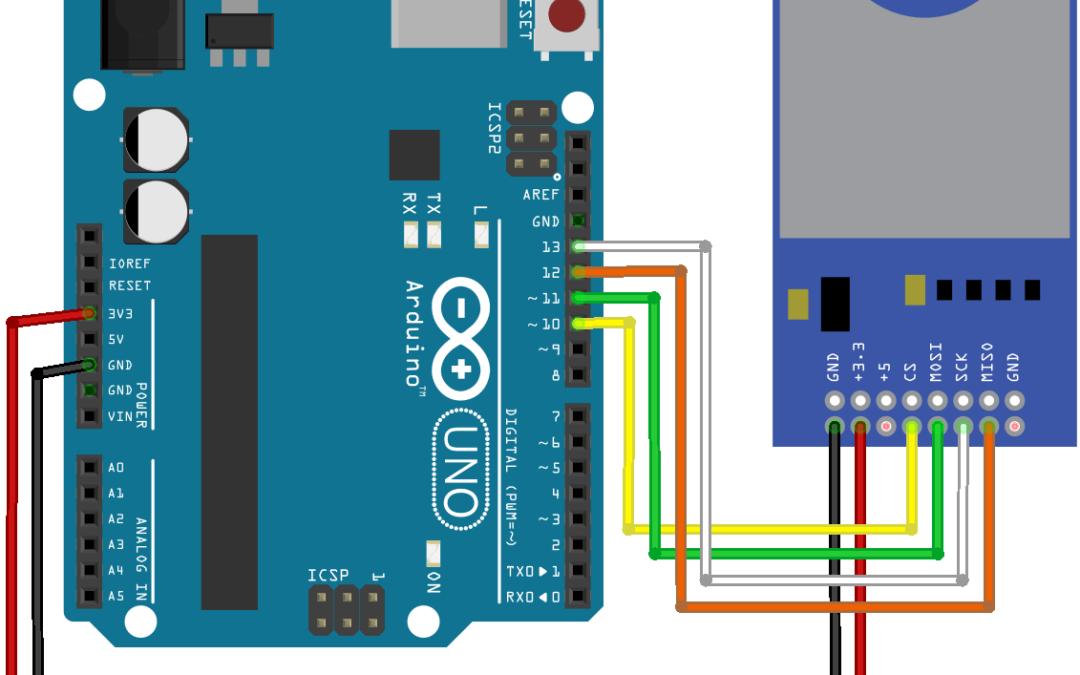
What’s the maximum supported capacity of the micro sd card? also how fast should the card be?
http://bigbelectronics.in/product.php?product=micro-sd-tf-card-memory-shield-module-spi-micro-sd-storage-expansion-board-arduino
I did not encounter any capacity or speed limitation.
Hello Xukyo, thank you for this tutorial! I am having no issue with your code if I am connected my Arduino MKR 1010 Wifi (on-board SD card) to a computer and running this. However if I am connected to a power source it doesn’t write anything to the SD card. I have posted a copy of my code in the Website URL below but the code I’ve implemented from your post is in save() lines 64-72.
Thank you for your help in advance, V
Hello, Thanks for the comment.
Are you using the usb port for powering?
What is the voltage/current of the power source?
What is the SD_CHIP_SELECT_PIN?
I am not sure it is a code related issue. Could you post a link to the ref of your MKR board?
Hi. The code above works fine but I am unable to get the arduino to write to the card from in the void loop. Do I need to open the card again or just not close it in the void setup?
Yes, you should open and close the file every time you need to access the file in the loop function
Hello, Awesome Article, and Your information is very amazing and so much useful for me. Keep it up and thank you very much.:)